With the impending launch of PlayStation 5, many questions have remained unanswered about the next-gen console's inner workings and UI. We've seen gameplay showcasing its graphical prowess and performance capabilities, but Sony has been light on details around what you can do with PS5's core feature set when you're not playing games. Fortunately, we recently got our hands on the console and discovered quite a few cool things worth calling out to all of you would-be or soon-to-be PS5 owners out there. Here are nine hidden things you probably don't know the PS5 can do.
For our full analysis of Sony's new console, be sure to read our PS5 review. We've also put together a list of the best PS5 games to play right now. Otherwise, check out our PS5 hub for all the latest GameSpot news and features next-gen coverage. If you're more curious about Microsoft's next-gen offering, you also can read our Xbox Series X review and Xbox Series S review for everything you need to know about those consoles.
Profiles Have More To Show
Profiles have been revamped on PS5. On the Overview page, you get a quick look at everything going on with that person's PS5 profile, including a look at the new Accolades. If you're familiar with the endorsement system in Overwatch, these might look familiar. They're designed to encourage a positive PlayStation community, and you can give one accolade per match when playing online, but only to those you're not already friends with.
The PS5 also finally shows you how many hours you've played a game for, and unlike Nintendo's Switch, which waits a few days before it gives you that figure, the playtime data is shown to you right away. This also works retroactively for PS4 games, so prepare yourself; you might be in for some surprises regarding your past PS4 escapades.
Profiles also have a tab that collates every screenshot or video you've ever shared via your linked social networks, so if you want to revisit that Overwatch Play Of The Game that really popped off, it's right there for you.
Default Difficulty And Graphics Settings Can Be Set System-Wide
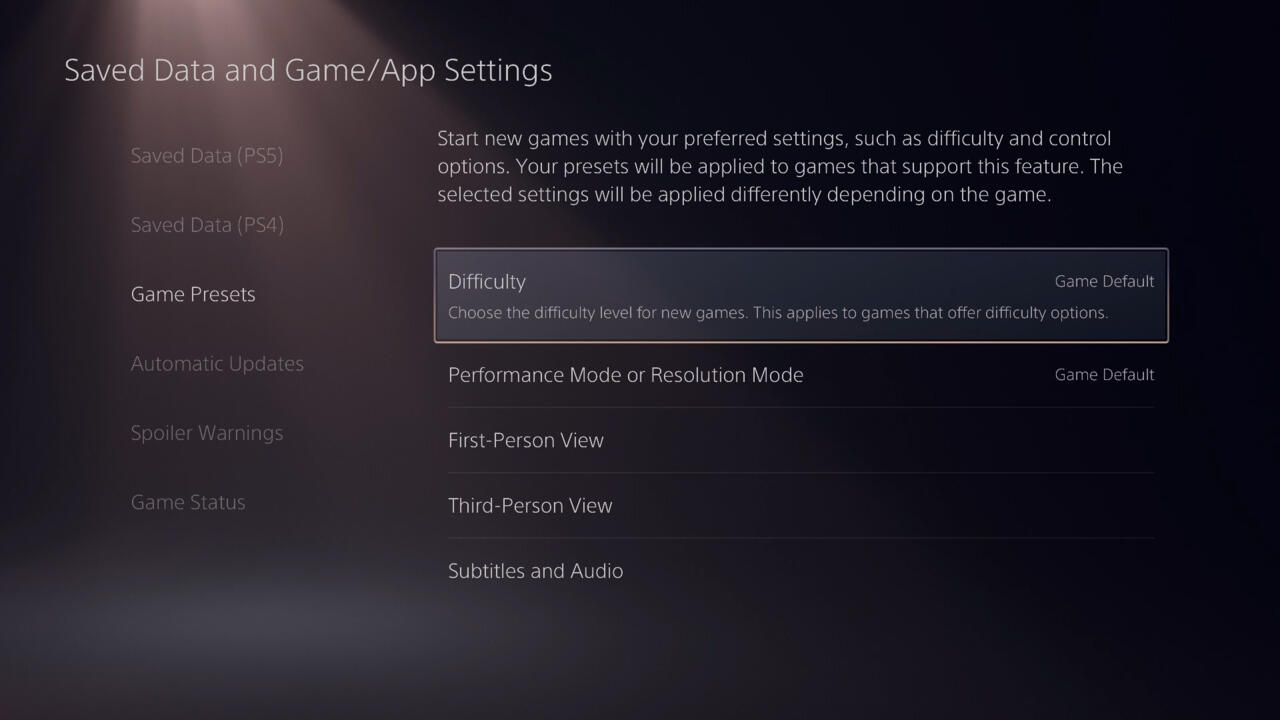
If you're fed up with having to invert controls or change difficulty settings each time you boot up a game, the PS5 now has a system-wide solution for that. In Settings > Saved Data and Game/App Settings > Game Presets, you can choose your preferred difficulty level, whether you prefer to play in Performance Mode or Resolution Mode, your camera control preferences, and your subtitle settings. Right now, this only works with games that support this feature, but it's very cool nonetheless.
The DualSense's Grip Is Made Of PS Iconography
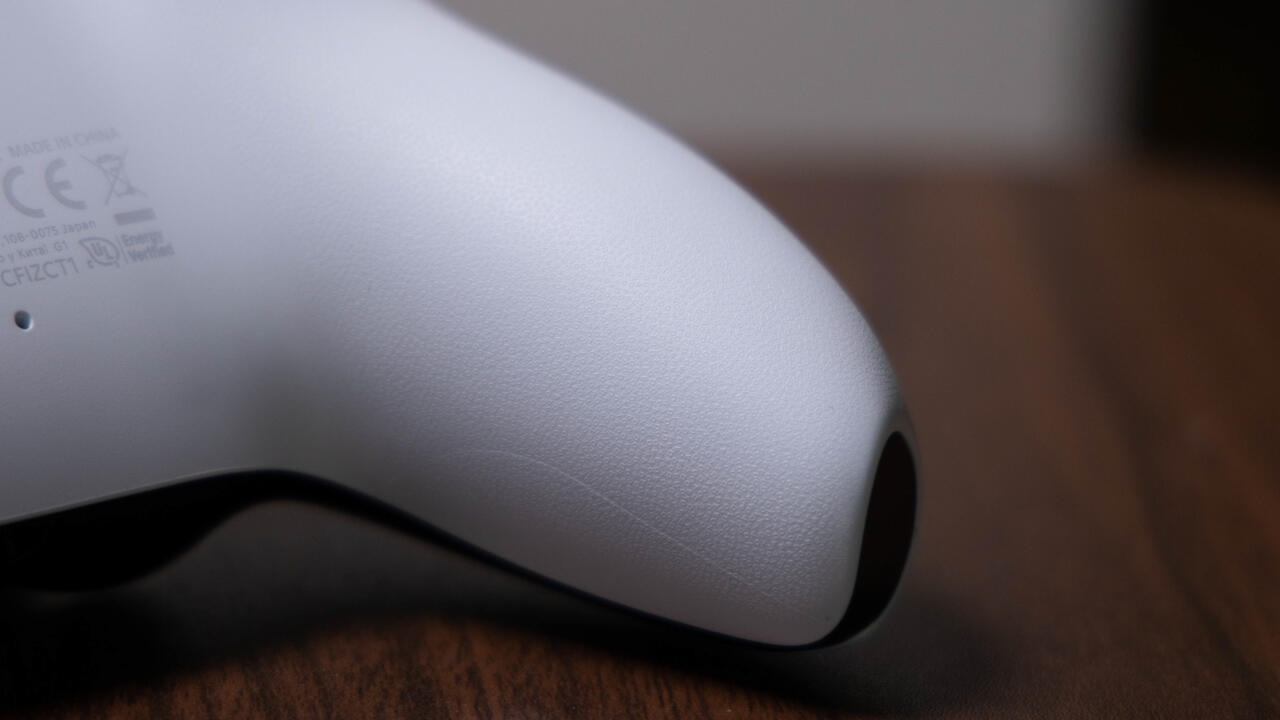
You might notice that the DualSense controller has an excellent grip. Look closely, and you'll see that it's made up of tiny PlayStation controller symbols. Leave it to Sony to use its brand iconography to ensure that the controller stays firmly rooted in your sweaty palms. And that's not the only place you can find hidden PlayStation symbols. Inside the console's faceplates, you can find even more.
You Can Customize The Control Center
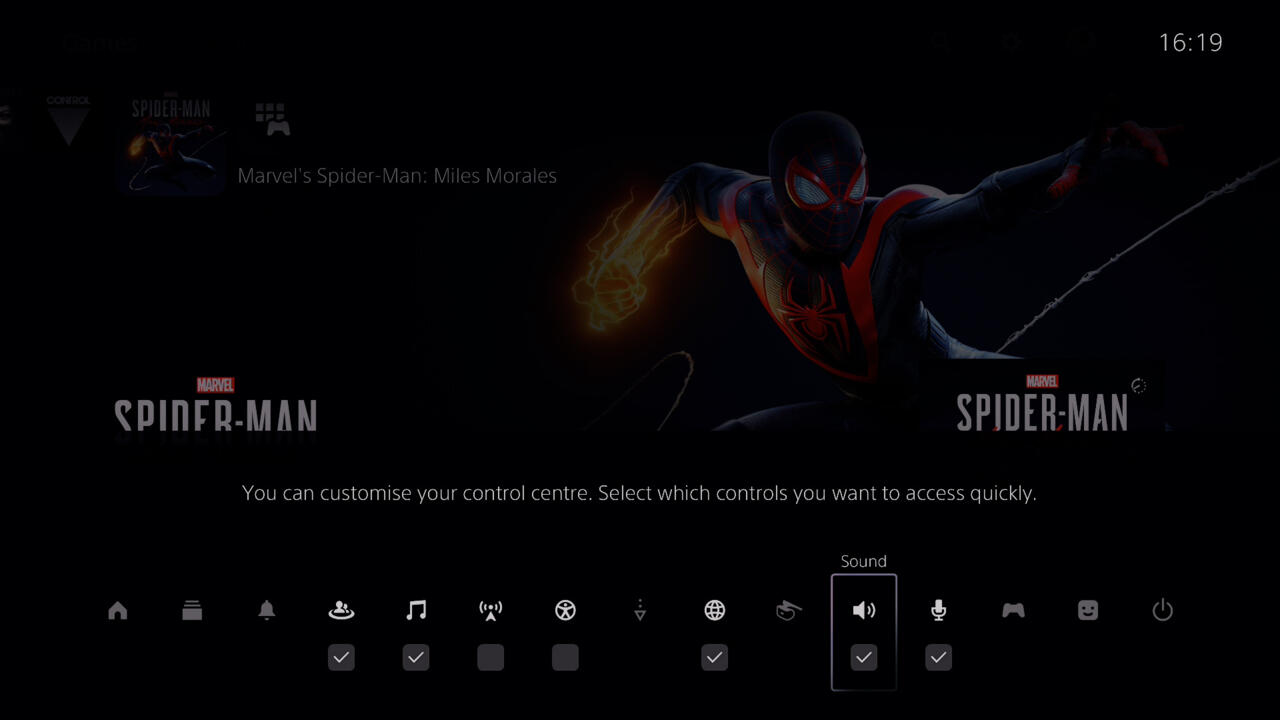
As detailed in one of Sony's PS5 presentations, pressing the PlayStation Button on the DualSense now brings you to the console's Control Center, which is a one-stop-shop for everything you want to sort through, from checking your friends list to looking at notifications and game activity. During the presentation, you saw one way to display the menu, but you can actually customize it further.
If you tap the Options button when you bring up the Control Center, you'll access a menu where you can customize what appears on the bar, meaning you can quickly pin things like accessibility, broadcast, network, and music options.
You Can't Store PS5 Games On External Drives
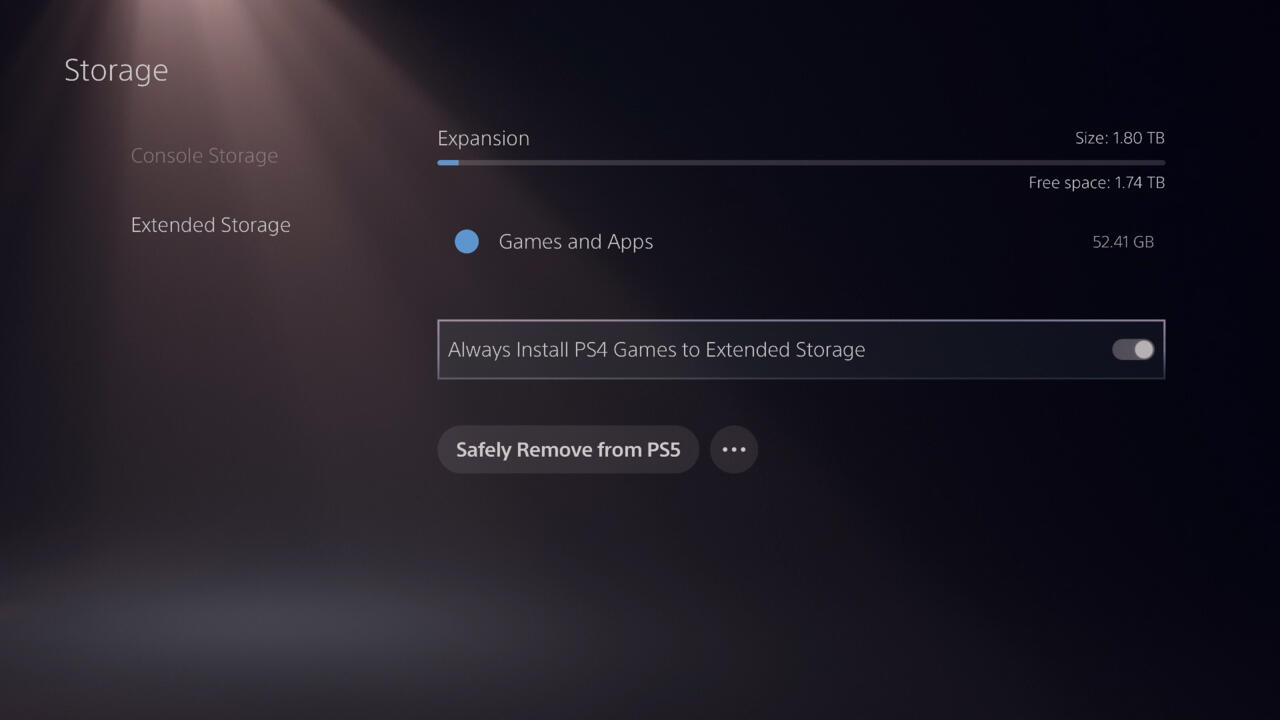
If you want to reserve your internal PS5 storage just for PS5 games, you can set the console to always install PS4 games on extended storage. If this option isn't enabled, you can't choose where a game gets installed when you start installing it. It's also worth noting that you can't install PS5 games on (or move them onto) an external hard drive, unlike Xbox Series X/S.
Privacy Options Are Easier To Set
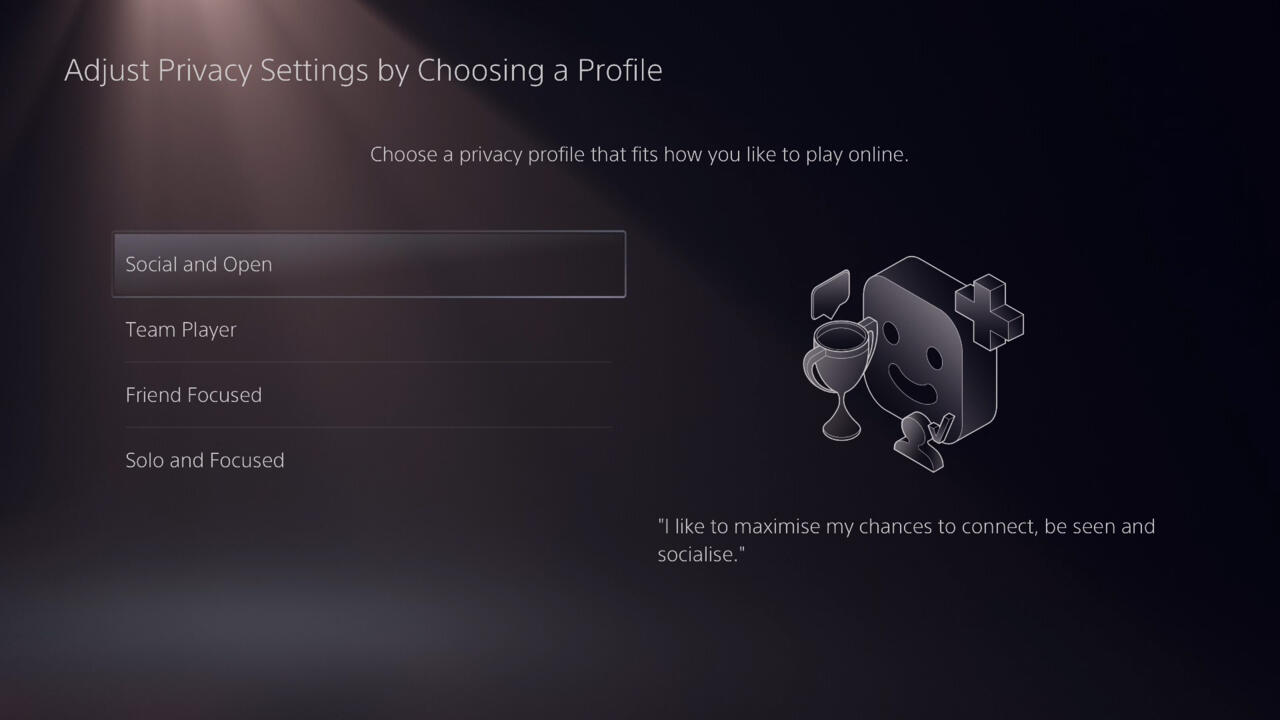
You can change your privacy options more easily on PS5, as there are now several privacy profiles that limit what you share publicly. There's a privacy profile that makes everything you do visible to others, a privacy profile that keeps your activity friend-focused, and another one that hides everything you're doing.
Trophy Screenshots Are Way More Fun
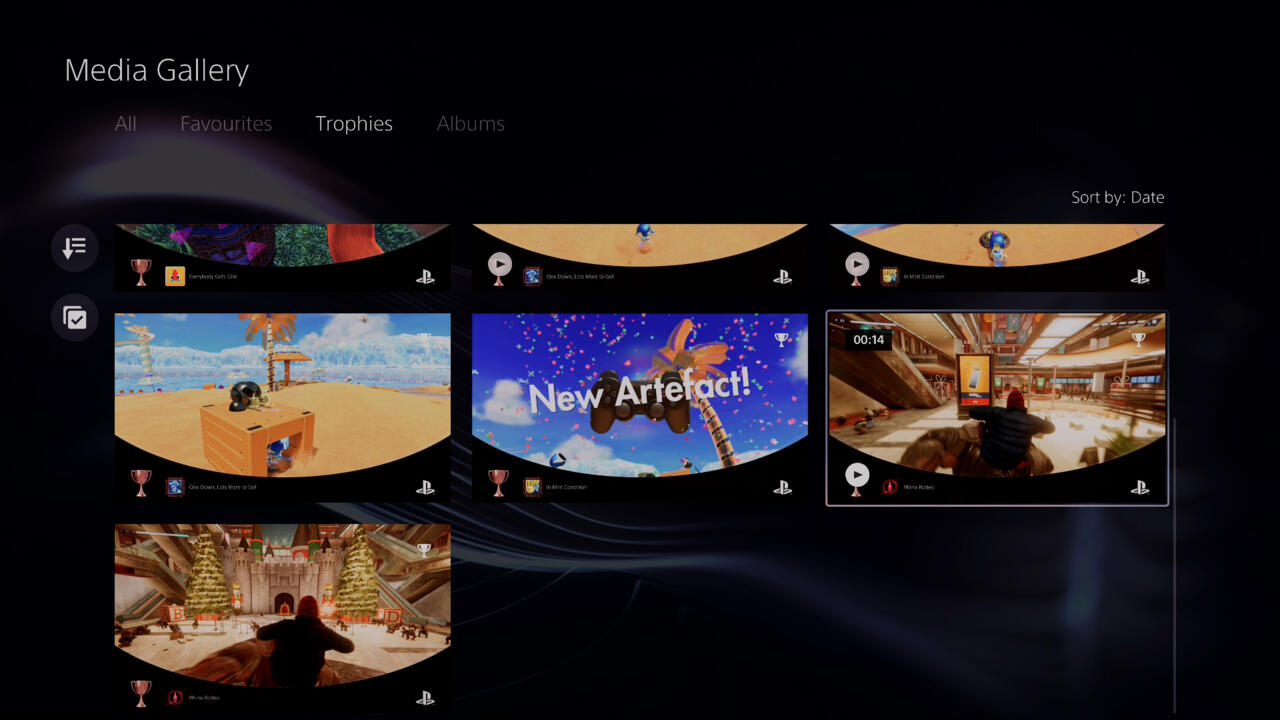
When Trophies are earned, the screenshots that are capped to commemorate the event look different, adorned with a new border that shows the Trophy's name and its rarity. By default, the PS5 also captures a 15-second video each time you earn a Trophy, which you may want to turn off if you're interested in saving space.
You can also favorite screenshots or video clips, allowing them to show up in a different tab when browsing the Media Gallery. Based on our time with the console, it streamlines finding screenshots and videos, making it less of a chore than on PS4.
Game Library Has Better Filter Options
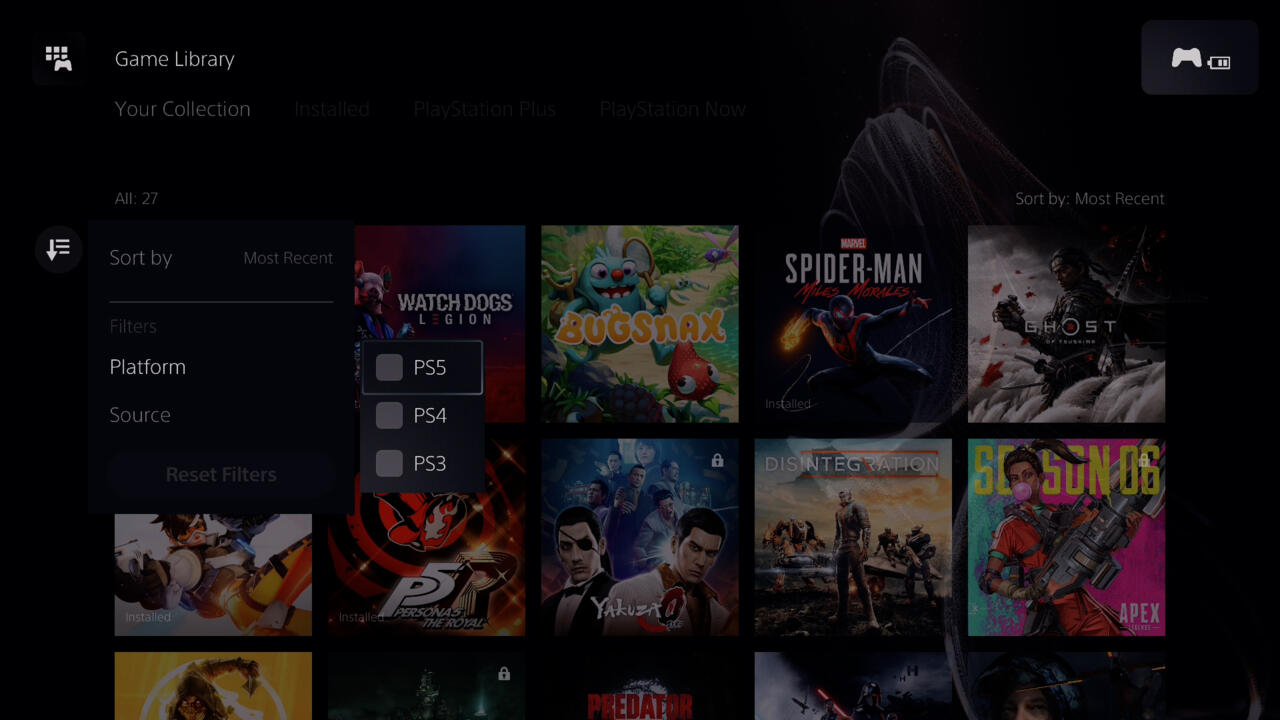
The PS5 Game Library has seen some changes to ease navigation. For starters, you can now quickly filter by platform so that you can see all your PS3 (via PS Now), PS4, or PS5 games in one spot. It's also now easier to find out where you got a particular game from, whether it's the PlayStation Store, PS Plus, or PS Now. You can also see where you have each game installed, which is particularly useful if you use external hard drives a lot. Lastly, you can use the Game Library to quickly access demos or PS4 versions of PS5 games you have attached to your account. However, folders for manually organizing content are not available, at least at launch.
More Accessibility Options For Players Who Need Them
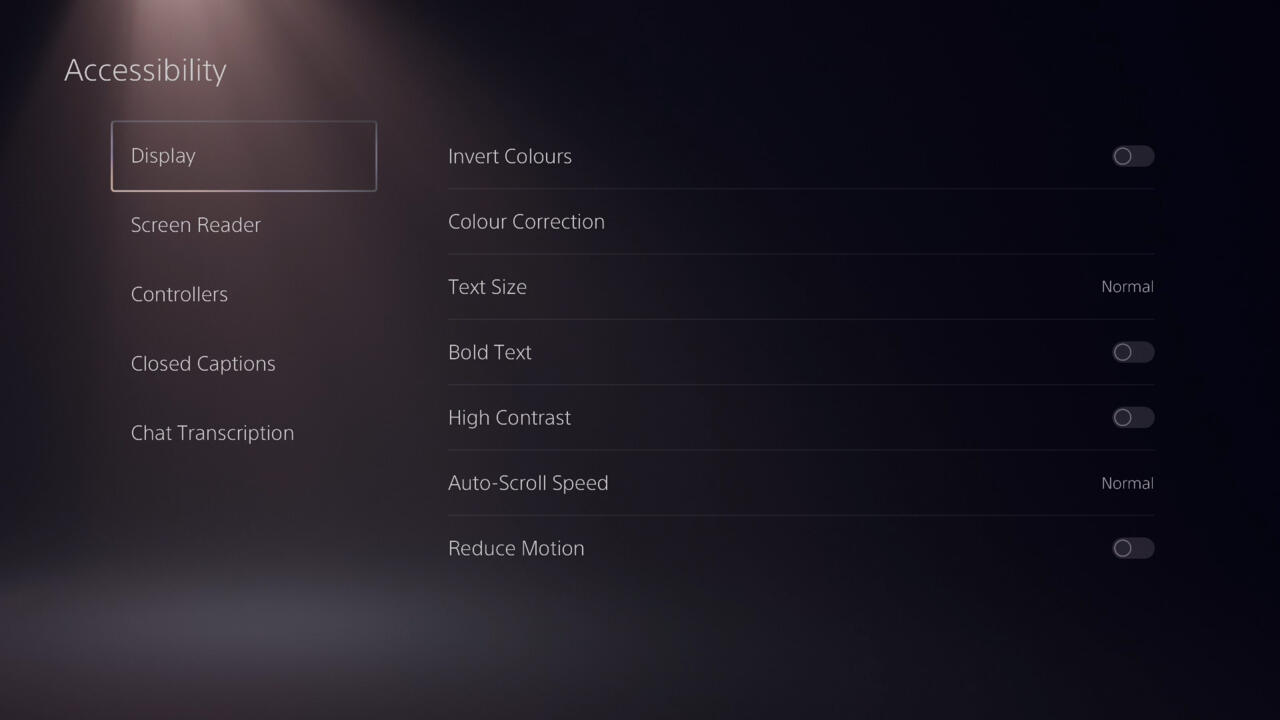
The PS5 has a few more accessibility options than the PS4. When you first boot up the console, the screen reader is on by default in its setup. You can also set up the console to convert the voice chat of other players in parties and games to text and read aloud the text you enter to other players.
When using the PS5 keyboard to input text, you can tap R1 to autocomplete your words. And you can hit L3 to access and use emojis quickly.
