You Can Now Remap Any Xbox One Controller's Button Configuration
It's a bit limited compared to what's possible on an Elite controller.
Among the selling points of the $150 Xbox One Elite controller is the ability to remap its buttons to your liking. Microsoft revealed in October that similar functionality was also on the way for standard controllers, but didn't provide a timeline for its availability. With the recent launch of the New Xbox One Experience, button remapping is now here.
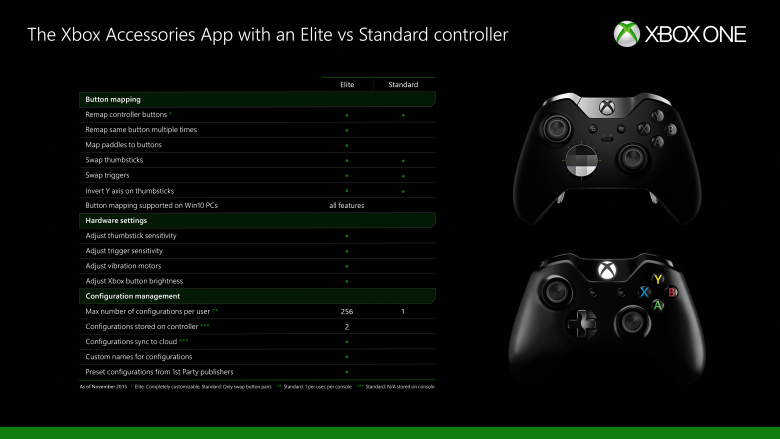
Before getting too excited, though, know that this isn't as extensive as what's possible with the Elite controller. As explained by Microsoft's Major Nelson, button remapping with a standard controller amounts to swapping button assignments.
If you want the Y button to serve as the X button, the X button will then automatically begin to serve as the Y button. You're free to continue swapping assignments, but there's no way to remove an input from the controller or have multiple buttons all do the same thing (both of which are possible with an Elite). Still, as laborious as the setup process sounds, it's certainly preferable to being unable to reassign buttons at all.
Another limitation of note is that these configurations are system-wide (not game-specific) and are only saved to your local console; if you move to a different system, you'll have to redo the setup. Button remapping also can't yet be done on PC; the ability to do so is "to be confirmed at a later time."
Provided you've downloaded the latest Xbox One update, which overhauled the look of the system's interface and added backwards compatibility, you can now reconfigure your controller (be it an official Microsoft one or a third-party device). The ability to do this isn't immediately obvious; it's hidden away in one of three areas:
- Settings -> Kinect & Devices -> Devices & Accessories
- Settings -> Ease of access -> Button mapping
- Inside the Xbox Accessories app
Got a news tip or want to contact us directly? Email news@gamespot.com
Join the conversation